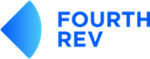1. Go to the login page and enter your email address only.
2. Select Forgot Password.
3. Select Reset password. You will see a box appear confirming the reset email will be sent. Go to your inbox.
4. Find the email from Canvas titled ‘Password reset’
5. Select the blue underlined sentence which says 'Click here to set a new password'. It's right above the canvas logo. You will immediately be sent to the reset option page.
6. Choose and enter your new password and remember to select the box titled 'Update password'. This will take you back to the login page where you enter your email address and your new password.
7. Be sure to click the little box titled 'stay signed in' if you wish to do so. And then select Login.
Should you continue to experience issues outside of office hours, please contact your success manager, being sure to include the following information.
- Clear and concise details around the issue(s) you are experiencing. (For example, a password issue, issues logging in, unable to access a platform or tool provided.)
- Your operating system and if applicable, your browser type.
- Screenshot(s) of the issue to help troubleshoot.
- What you have tried to date to rectify/resolve the issue.
- Any other information you feel is important and relevant to share around the issue you are experiencing.
If you are experiencing the issue during office hours, you have two options for help.
1. Reach out to your peers within the Student Community, someone may be able to help you, and it will most likely help someone else.
2. Contact your success manager, they will be able to guide you through resetting your password.